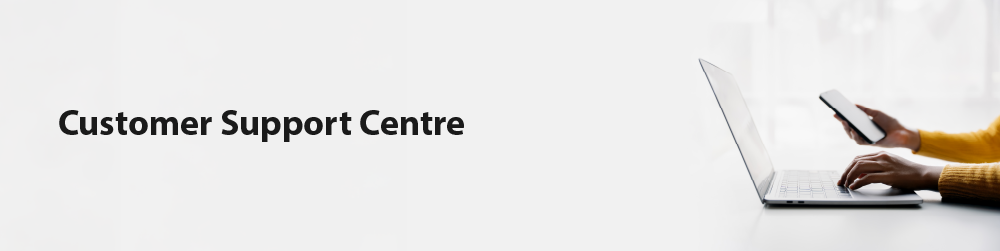
Welcome to the Support Centre for the Highfield Vault
This support page is your central hub for navigating the Highfield Vault platform, offering a comprehensive suite of how-to videos and written guides tailored to the needs of centre contacts, tutors, learners, and internal quality assurers (IQAs). Whether you're setting up a new course, managing learner progress or assigning roles, the support page ensures every user has the tools and clarity to succeed.
Should you have any additional questions or require support that this page does not cover, please don’t hesitate to contact our dedicated Customer Support team on 01302 363277 or [email protected].
A course is a version of the programme that is available, and a centre must be provided access to a programme, before a course can be created. Once created, a centre contact can assign a learner, tutor, IQA, external quality assurer (EQA) and manager to it.
When logged in as a centre contact, click on the Create New Course tile from the Quick Links section on the homepage, and allow for the page to load.
Now select the category from the first dropdown menu and the programme from the second dropdown menu.
You will now be asked to name the course. The name of the course is up to you and this can be edited once created. This can be left blank and if so, the name of the programme will be automatically assigned.
To assist with standardisation of course names, courses previously created will appear below.
Now click Create Course and allow the page to load.
When loaded and the course has been created, a message will appear in a green bar at the top, confirming a success and the course title in bold.
Once a course has been created using the programme available, the name can be edited at any stage. However, please note that any changes will be set as live automatically, therefore, any user with access can see the amended course title.
When logged in as a centre contact, hover over the grey navigation bar on the left and click Manage Course.
From here, a list of courses will appear. You can use the search function at the top to locate the course or scroll through each page manually.
Now click Edit Course Name and wait for the box to appear. Then change the name of the course and finish by clicking Update.
The page will refresh and the course title will have updated.
A learner can only be attached to a course once they have been registered on the Vault and you have licences available to use.
When logged in as a centre contact, hover over the grey navigation bar on the left and click Manage Course.
From here, a list of courses will appear. You can use the search function at the top to locate the course or scroll through each page manually.
Click on Manage Course and allow for the next screen to load. Now click on Add Learner to Course at the bottom.
The next page will load and you’ll see the existing learners attached to the course on the left, with the potential learners showing on the right side. If the learner you’re looking to attach to the course doesn’t appear in the list, try using the search function. If they’re still not showing, it’s likely that the learner isn’t registered on the Vault.
Now select the user and click Add in the middle of the page. The user will be added when they can be seen on the left side of the page, under Existing Users.
When logged in as a centre contact, hover over the grey navigation bar on the left and click Manage Course.
From here, a list of courses will appear. You can use the search function at the top to locate the course or scroll through each page manually.
Click on Manage Course and allow for the next screen to load. Each role will need to be added separately, by clicking Add Tutor, Add IQA, Add EQA or Add Manager.
When the add button has been selected, the next page will load. On the right side will be list of users, who have the permission to be added to the course, the search function is available and can also be used to locate the user.
Now select the user and click Add in the middle of the page. The user will be added when they can be seen on the left side of the page, under Existing Users.
Once a tutor, IQA, EQA or manager have been added to a course, they will need to be assigned to a learner.
When logged in as a centre contact, hover over the grey navigation bar on the left and click Manage Course.
From here, a list of courses will appear. You can use the search function at the top to locate the course or scroll through each page manually.
Click on Manage Course and allow for the next screen to load. Each role will need to be managed separately, by clicking Manage Tutor, Manage IQA, Manage EQA or Manage Manager.
When the manage button has been selected, the next page will load. Using the second dropdown menu on the left side, select the tutor you’d like to manage.
The left side will show the current learners assigned to the specific tutor. These can be removed if needed by clicking Remove.
The side will show the learners registered on the Vault and attached to the specific course - the search function can be used to locate a specific learner. Now select the learner and click Add in the middle of the page. The learner will then be added to the left side of the page.
Optional units can only be selected by a centre contact. When logged in, hover over the grey navigation bar on the left and click Learner Search and allow the next page to load.
A list of registered learners will appear, you can locate each learner using the search function at the top or by scrolling through each page manually.
When the learner has been located, click on Manage Learner and wait until the next page has loaded.
Each programme the learner is assigned, will now show. Click on Manage Optional Units of the programme you’d like to action and the next page will load.
The next page will show the units previously selected for the learner on the left. These can be removed should you wish, by clicking Remove in the middle of the page.
The units on the right are ones that are available and can be added to the learner - select the unit and click Add in the middle of the page.
Yes, learners can be registered individually or in bulk.
When logged in as a centre contact, click on the Bulk Upload Learner tile from the Quick Links section on the homepage, and allow for the page to load.
Please note: A specific file type must be used and can be downloaded within the blue box of this page.
Now click Choose File and locate this, which should be stored on your device.
Each learner will receive an automated email from Highfield Vault following the upload, therefore, please ensure you have selected Generate Password and Notify User and Force Password Change.
Now click Add Users from File and allow for the next window to load.
You will now see a summary of the learners attached to the chosen file. Please ensure these details are checked before clicking Upload.
Only centre contacts can view licences available. These can be seen by clicking on the View Licences tile, of the Quick Links section when logged in.
Licences will show on the next page per programme.
To register learners on the Vault, a centre must have licences available in their bank.
These must be purchased up front and made available by a member of the team.
Please note: Only ‘off-the-shelf’ programmes can be purchased through this method. If your programme is bespoke, please contact a member of the Vault team on 01302 363277 or [email protected].
When logged in as a centre contact, click the Purchase Licence tile from the Quick Links section on the homepage, and allow for the page to load.
You will now be taken to the Highfield Qualifications eCommerce website, where a list of vault licences will appear. You can navigate using the filters on the left side or by searching using the magnifying glass at the top.
You’ll be able to purchase licences for multiple programmes using this method and once you have checked out, the Vault team will make them available to you within one working day.
A learner’s status can be updated easily, should they have completed, dropped off programme or have entered a break in learning.
When logged in as a centre contact, hover over the grey navigation bar on the left and click Learner Search and allow the next page to load.
A list of registered learners will appear. You can locate each learner using the search function at the top or by scrolling through each page manually.
When the learner has been located, click on Manage Learner and wait until the next page has loaded.
Each programme assigned to the learner will appear. Click on the required action under the Manage Status section and allow time for the pop up to appear.
When actioned, the status box will turn black and the wording will update.
When logged in as a centre contact, hover over the grey navigation bar on the left and click Manage Centre.
The next page will load and default to Centre Contacts. If needed, the search function can be used at the top.
You can now toggle to view Tutors, IQAs, EQAs and Managers, by selecting the relevant category at the top of the page.
When logged in as a centre contact, hover over the grey navigation bar on the left and click Learner Search and allow the next page to load.
A list of registered learners will appear. You can locate each learner using the search function at the top or by scrolling through each page manually.
When the learner has been located, click on Manage Learner and wait until the next page has loaded.
Each programme the learner is assigned will now show. Click on View Learner Staff and allow time for the pop up to appear.
When logged in as a learner, the first page you’ll see is the dashboard. This contains each course that you are assigned, and you can access these by clicking View Course and allowing time for the next page to load.
When logged in as a learner, the first page you’ll see is the dashboard. This contains each course that you are assigned, and you can access these by clicking View Course and allowing time for the next page to load.
Each unit will default as closed. You can open these by clicking on the title. The unit will drop open and usually, the resource to view is at the top.
Click on the Download Icon to the right - the resource may open in a new window or appear in your downloads.
When logged in as a learner, the first page you’ll see is the dashboard. This contains each course that you are assigned, and you can access these by clicking View Course and allowing time for the next page to load.
Each unit will default as closed. You can open these by clicking on the title. The unit will drop open, then click View Form and allow time for the next page to load.
Now you’ll see the question with spaces to provide your response.
When logged in as a learner, the first page you’ll see is the dashboard. This contains each course that you are assigned, and you can access these by clicking View Course and allowing time for the next page to load.
Each unit will default as closed. You can open these by clicking on the title. The unit will drop open, then click View Form and allow time for the next page to load.
Now you’ll see the question with spaces to provide your response, as well as an option to upload a file to support.
You can save your response and return back to this at a later time by clicking Save Progress.
When ready, hit Submit and this will lock the question and notify your tutor. It can be unlocked but this must be actioned by your tutor.
Please note: the Vault does automatically save responses should there be a connection issue, however, this is only for a period of time and Highfield does not recommend for learners to rely on this function.
When logged in as a learner, the first page you’ll see is the dashboard. This contains each course that you are assigned, and you can access these by clicking View Course and allowing time for the next page to load.
The competency table will default as closed. You can open this by clicking on the black banner. It will then drop open, allowing you to click View Form.
The table will then load and at the top, you’ll see all criteria linked to this section. On the right will be the status and at the bottom will be the evidence upload section.
Firstly, if you’re submitting a new file, you can leave the dropdown next to Evidence as it is. If you have previously uploaded a piece of evidence and you wish to upload a newer version, you can select it using the number.
To upload a piece of evidence, click Choose File and select the file from your device. Should you wish, you can used the notes section to confirm the criteria this links to.
Now click Submit and allow the pop up.
When logged in as a learner, the first page you’ll see is the dashboard. This contains each course that you are assigned, and you can access these by clicking View Course and allowing time for the next page to load.
Each unit will default as closed. You can open these by clicking on the title. The unit will drop open and you’ll see the status on the right-hand side. If it states Referred, click View Form and allow time for the next page to load.
When loaded, you’ll see the feedback provided by the tutor at the top, and the response box will now allow you to type.
You can save your response and return back to this at a later time by clicking Save Progress.
When ready, hit Submit and this will lock the question and notify your tutor. It can be unlocked but this must be actioned by your tutor.
Please note: the Vault does automatically save responses should there be a connection issue, however, this is only for a period of time and Highfield does not recommend for learners to rely on this function.
When logged into your account as a tutor, you’ll see your courses on the dashboard. Click on View Course and allow for the page to load. When loaded, you’ll be able to toggle between different learners using the dropdown at the top.
When logged into your account as a tutor, you’ll see your courses on the dashboard. Click on View Course and allow for the page to load. When loaded, click on the Journal button in yellow.
Now click on the Add Journal Entry button at the top and allow time for the page to load.
When loaded, first select your learner, then select your type, the activity date and enter a description if needed.
You’ll notice different options on the right side towards the top, which allows you to tailor the journal entry. Select the item and it will change from white to black. You can then enter information as required.
The section can be used to link the entry to a unit.
When complete, hit Save The Task and allow time for the page to load.
When logged into your account as a tutor, you’ll see your courses on the dashboard. Click on View Course and allow for the page to load. When loaded, you’ll be able to toggle between different learners using the dropdown at the top.
After selecting the learner, scroll to the unit and click the title.
On the right side, you’ll see the status per form (usually assessment criteria) and to access this, click Review Form.
When the page has loaded, you’ll be able to see the response to each question.
When logged into your account as a tutor, you’ll see your courses on the dashboard.
Click on View Course and allow for the page to load. When loaded, you’ll be able to toggle between different learners using the dropdown at the top.
After selecting the learner, scroll to the unit and click the title.
On the right side, you’ll see the status per form (usually assessment criteria) and to access this, click Review Form.
When the page has loaded, you’ll be able to see the response to each question.
At the top of the page, click Manage Tutor Message and see the dropdown. From here you’ll have two options to toggle between - Completed and Referred. Select the appropriate action and enter a message if required, then hit Save Tutor Message.
If this is set to complete, the question will remain locked for the learner.
If this is set to refer, the question will open up and allow the learner to edit before resubmitting.
When logged into your account as a tutor, you’ll see your courses on the dashboard.
Click on View Course and allow for the page to load. When loaded, you’ll be able to toggle between different learners using the dropdown at the top.
After selecting the learner, scroll to the unit and click Competency Table. Now click View Form.
When loaded, you’ll see the competencies at the top. Scroll to the bottom to locate the evidence that has been uploaded.
The evidence can be downloaded and viewed. If you’re happy, click on the Paperclip icon and allow for a pop up to appear.
Using the dropdown, select the competency or competencies that this covers and then click Attach File.
When logged into your account as a tutor, you’ll see your courses on the dashboard.
Click on View Course and allow for the page to load. When loaded, you’ll be able to toggle between different learners using the dropdown at the top.
After selecting the learner, scroll to the unit and click Competency Table. Now click View Form.
When loaded, you’ll see the competencies at the top and can view the files previously linked to them. If the learner has achieved the competency, tick the box to the right of the Status, then scroll down and hit Update Selected and allow the pop up to appear.
When logged into your account as an IQA, you’ll see your courses on the dashboard.
Click on View Course and allow for the page to load. When loaded, you’ll be able to toggle between different learners using the dropdown at the top.
When logged in as an IQA, hover over the grey navigation bar on the left and click Learner Search and allow the next page to load.
A list of registered learners will appear. You can locate each learner using the search function at the top or by scrolling through each page manually.
When the learner has been located, click on Manage Learner and wait until the next page has loaded.
The next page will show each course the learner is assigned. To view this, click View Course.
When logged into your account as an IQA, you’ll see your courses on the dashboard.
Click on View Course and allow for the page to load. When loaded, you’ll be able to toggle between different learners using the dropdown at the top.
Once you have located the correct learner, allow time for the course to load.
To view a form containing the written submission by the learner and tutor feedback, select the unit by clicking the title and then click Review Form and allow time for the next page to load.
When loaded, you’ll have access to the learner's response to each question as well as the tutor's feedback at the top.
When logged into your account as an IQA, you’ll see your courses on the dashboard.
Click on View Course and allow the page to load. When loaded, you’ll be able to toggle between different learners using the dropdown at the top.
Once you have located the correct learner, allow time for the course to load.
To view a form containing the written submission by the learner and tutor feedback, select the unit by clicking the title and then click Review Form and allow time for the next page to load.
When loaded, you’ll have access to the learner's response to each question as well as the tutor’s feedback at the top.
Now click Manage IQA Feedback and you can toggle between the option, as well as providing written feedback in the text. Finally, hit Save IQA Feedback.
When logged into your account as an IQA, you’ll see your courses on the dashboard.
Click on View Course and allow the page to load. When loaded, you’ll be able to toggle between different learners using the dropdown at the top.
Once you have located the correct learner, allow time for the course to load.
Now open the required unit by clicking on the title. In the far right column, each assessment criteria will default to show IQA N/A. To change this, click on the box and wait for the pop up.
You can now toggle to the relevant status and close by clicking Update.